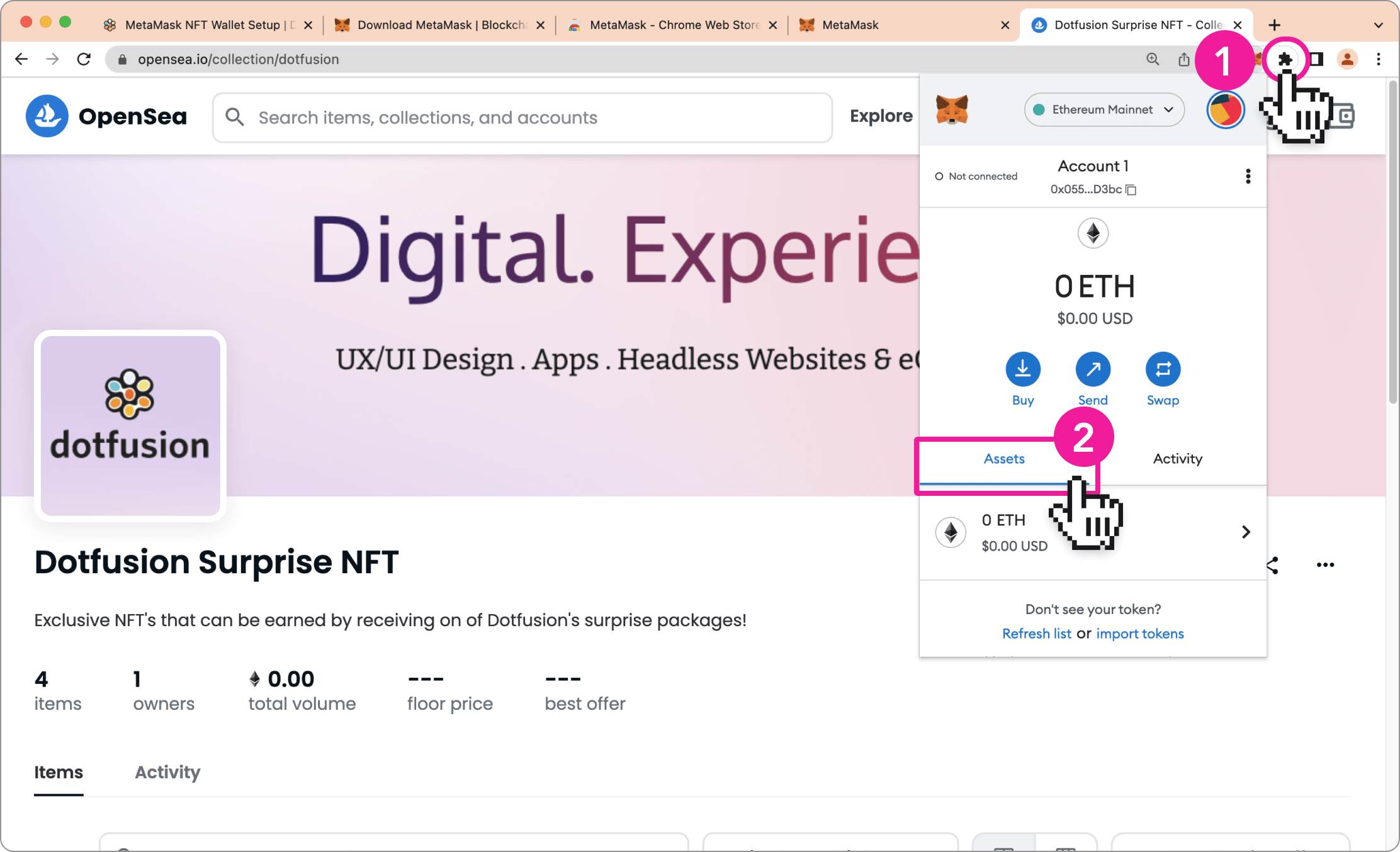— DOTFUSION EXPLAINER
DotFusion NFT
MetaMask Wallet Setup
|Jan 05, 2026
Congratulations! You have won an exclusive DotFusion NFT, the following guide will explain how to setup your NFT Wallet. Please contact us at \"support@dotfusion.com\" to let us know you are the winner and also if you need any assistance with the process!
Step 01: Open link
- Open this link: https://opensea.io/
(on Google Chrome, Mozilla Firefox, Brave, or Microsoft Edge browser.)
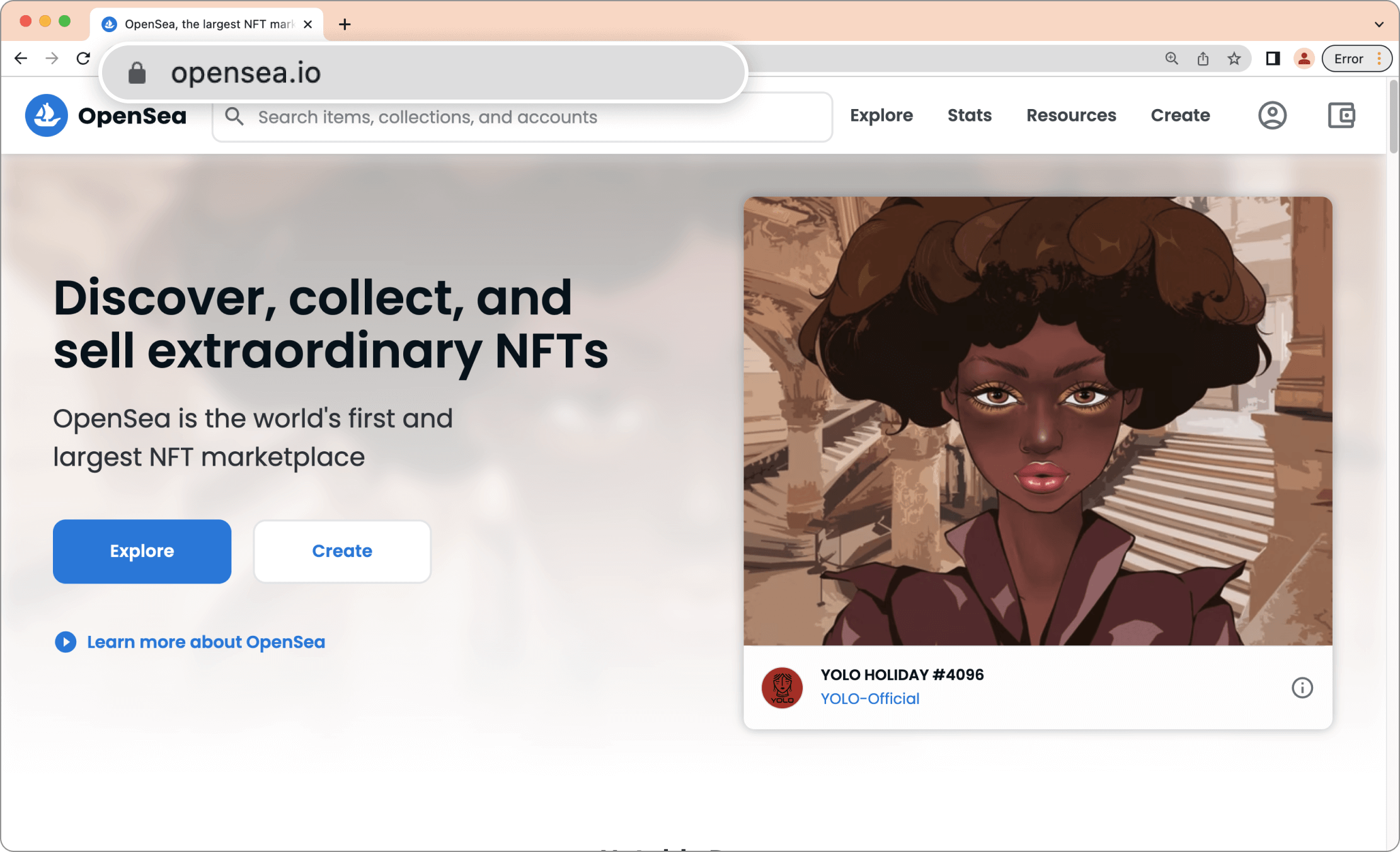
Step 02: Install MetaMask
- In the top right corner of the page (outlined in pink #1 in screenshot below),
click on the wallet icon. - Second we want to select “MetaMask” (outlined in pink #2 in screenshot below).
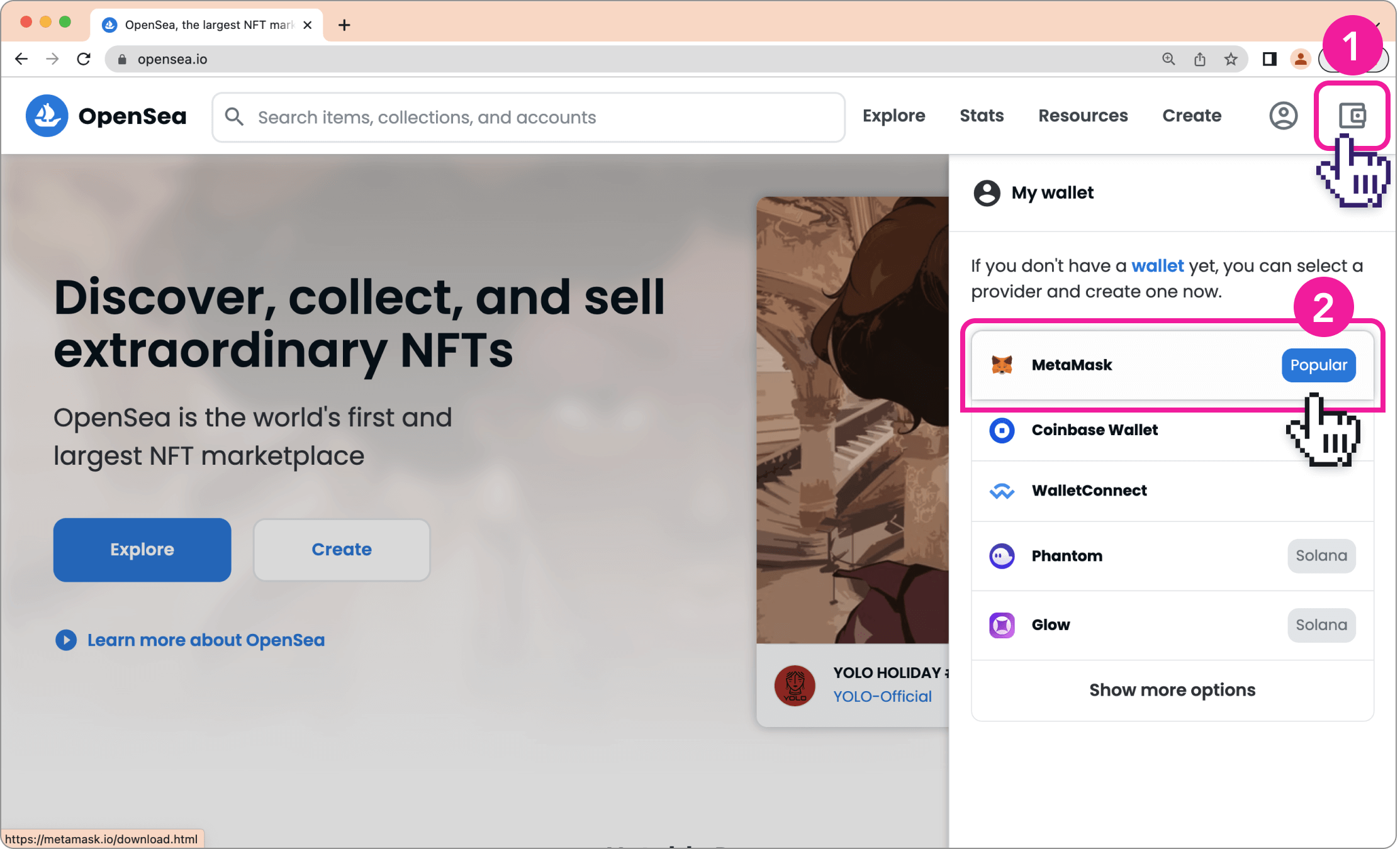
- We will then click “Install MetaMask for Chrome” or any other browser you are using outlined in step #1.
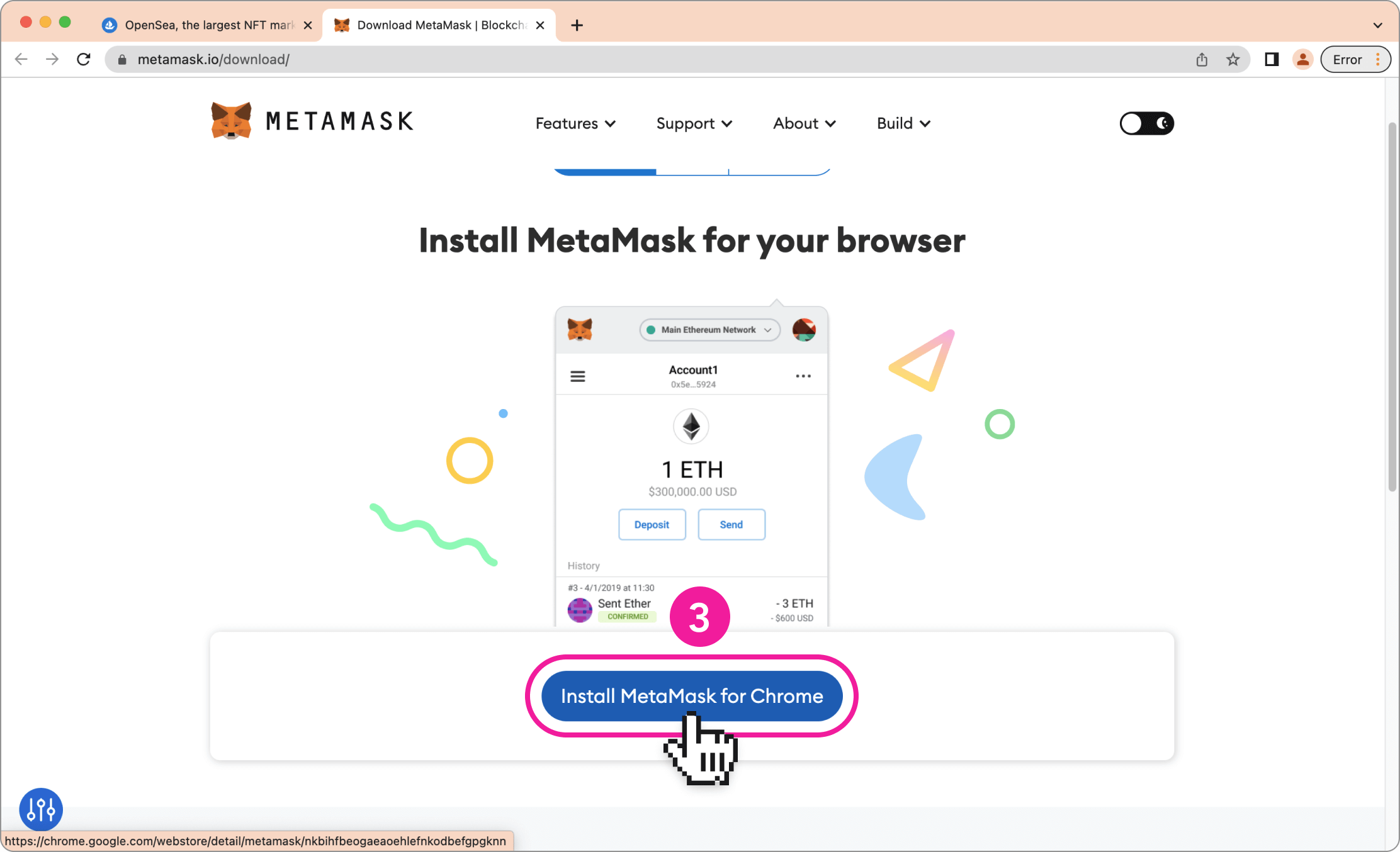
- Then click “Add to Chrome” & “Add extension”
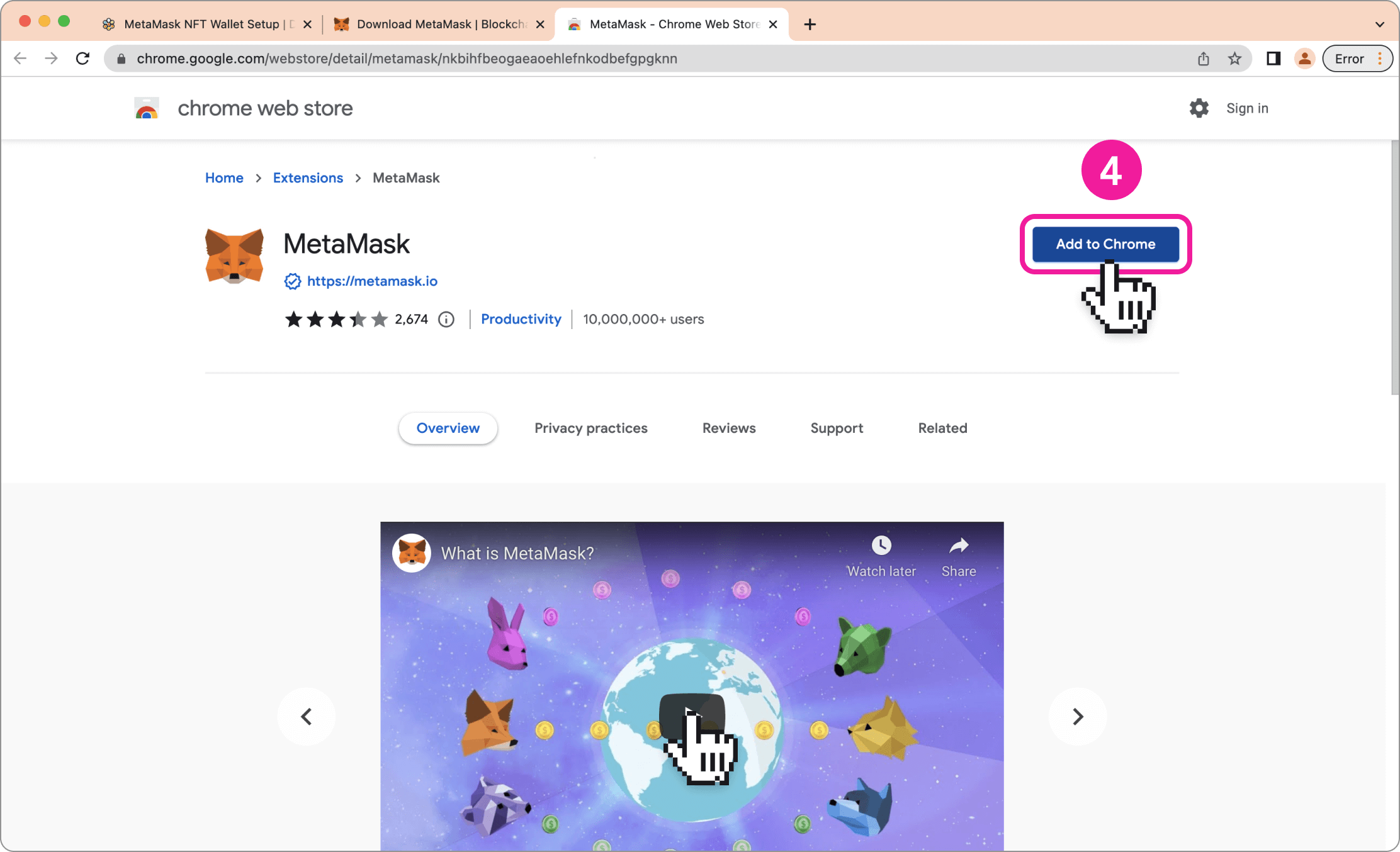
- Click “Get Started”
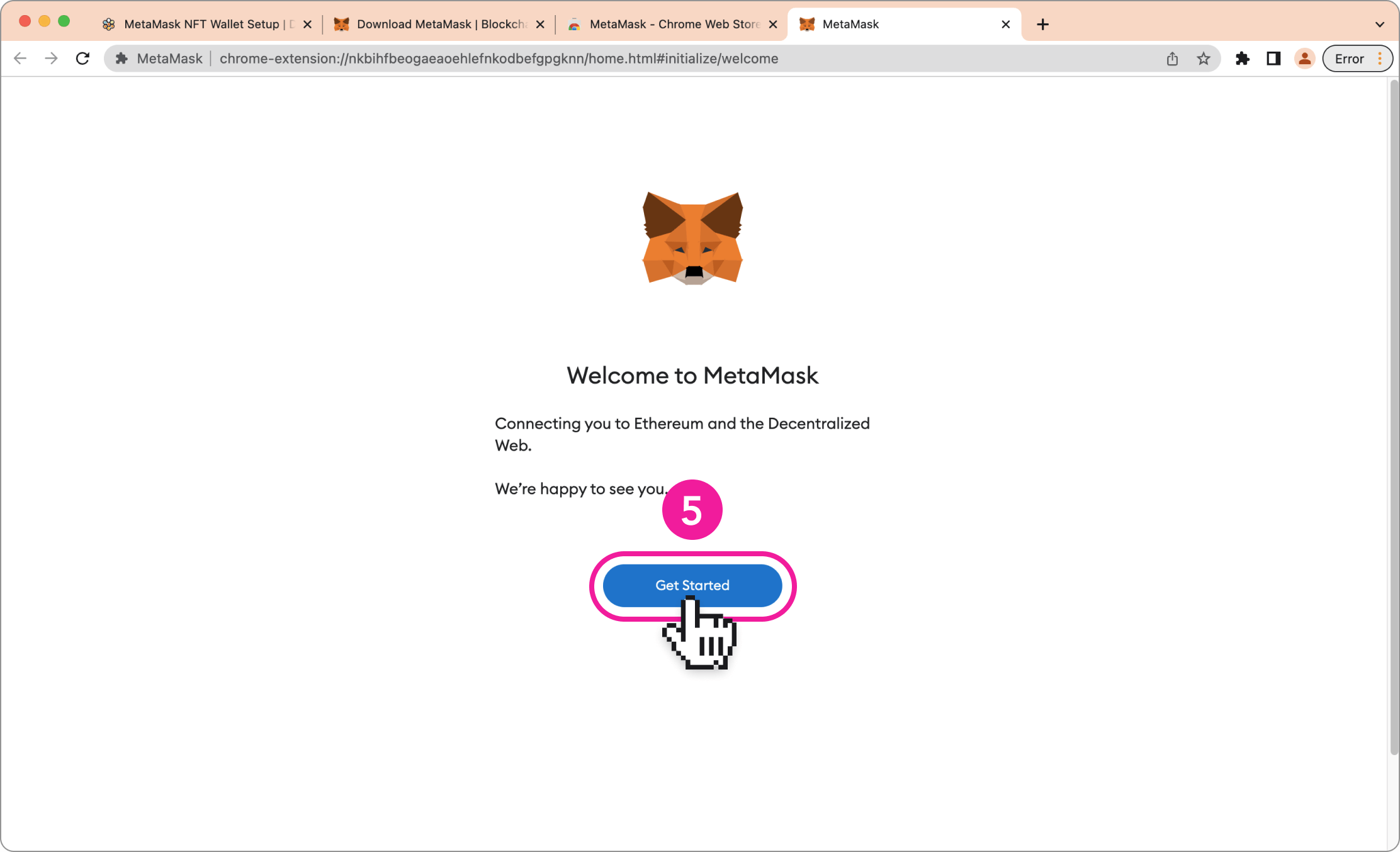
Step 03: Create a wallet
- "Yes, let's get set up!" followed by "Create a Wallet"
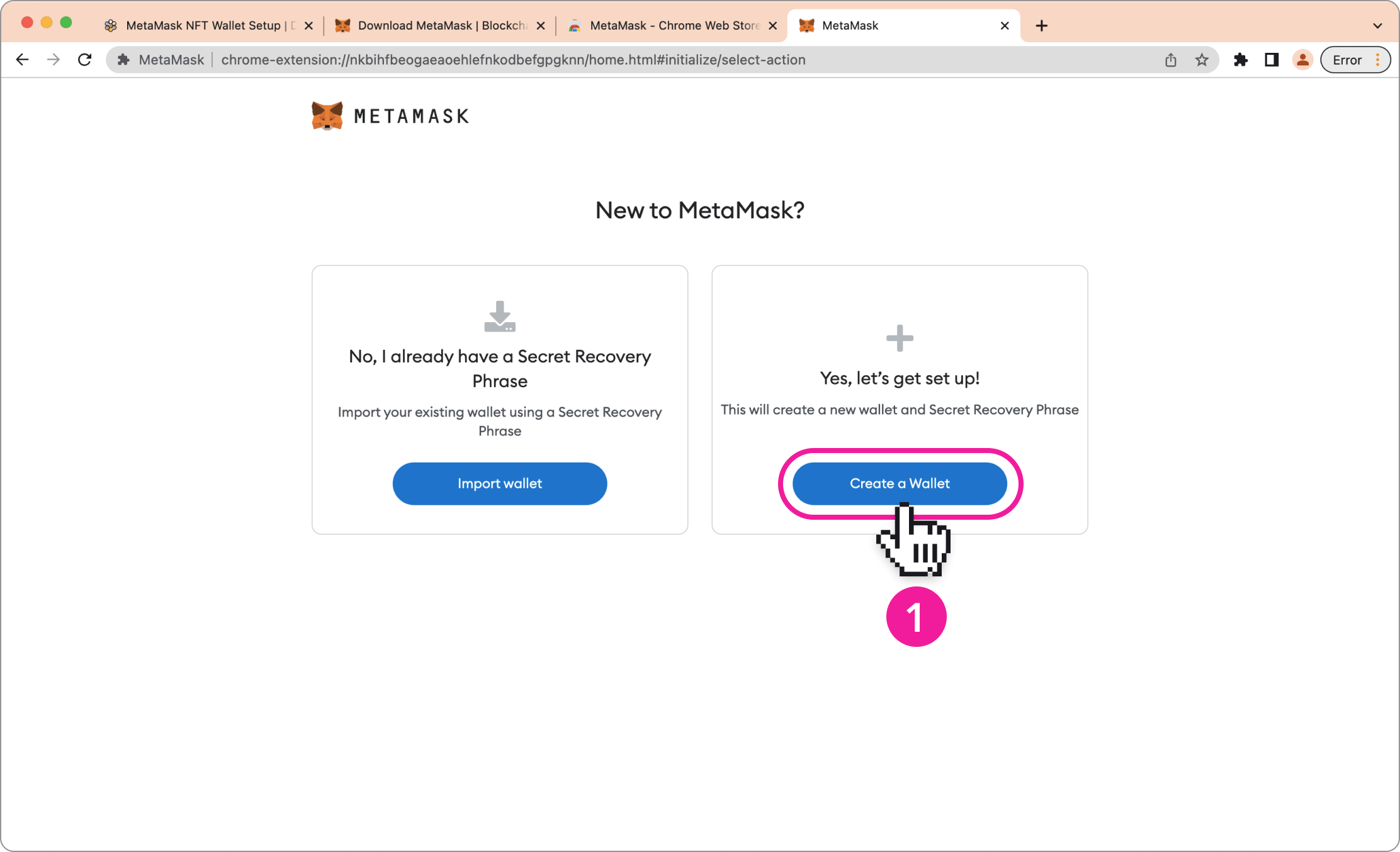
- Click “I agree” & set up your password
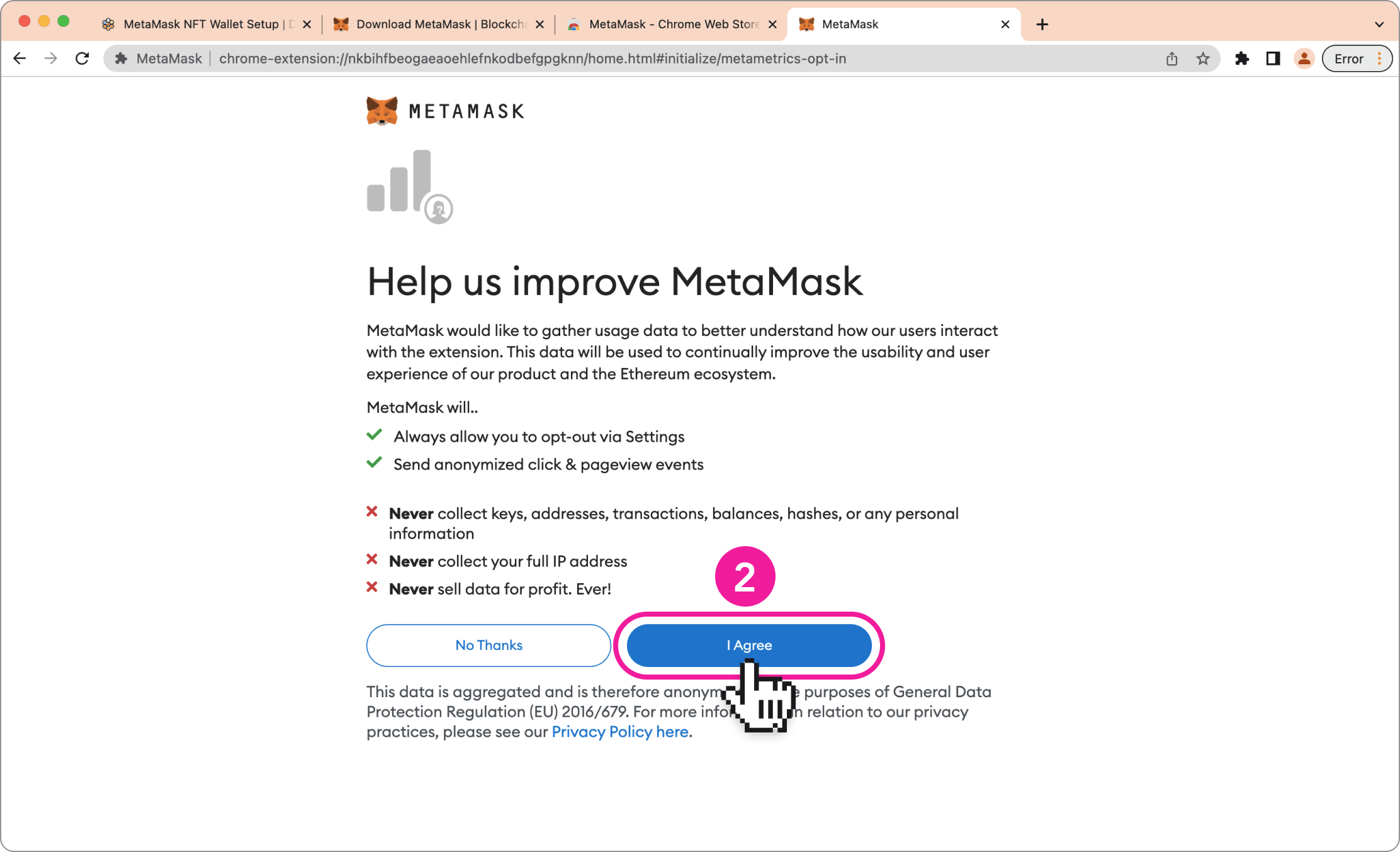
Step #7
- Watch the short video and click “Next”
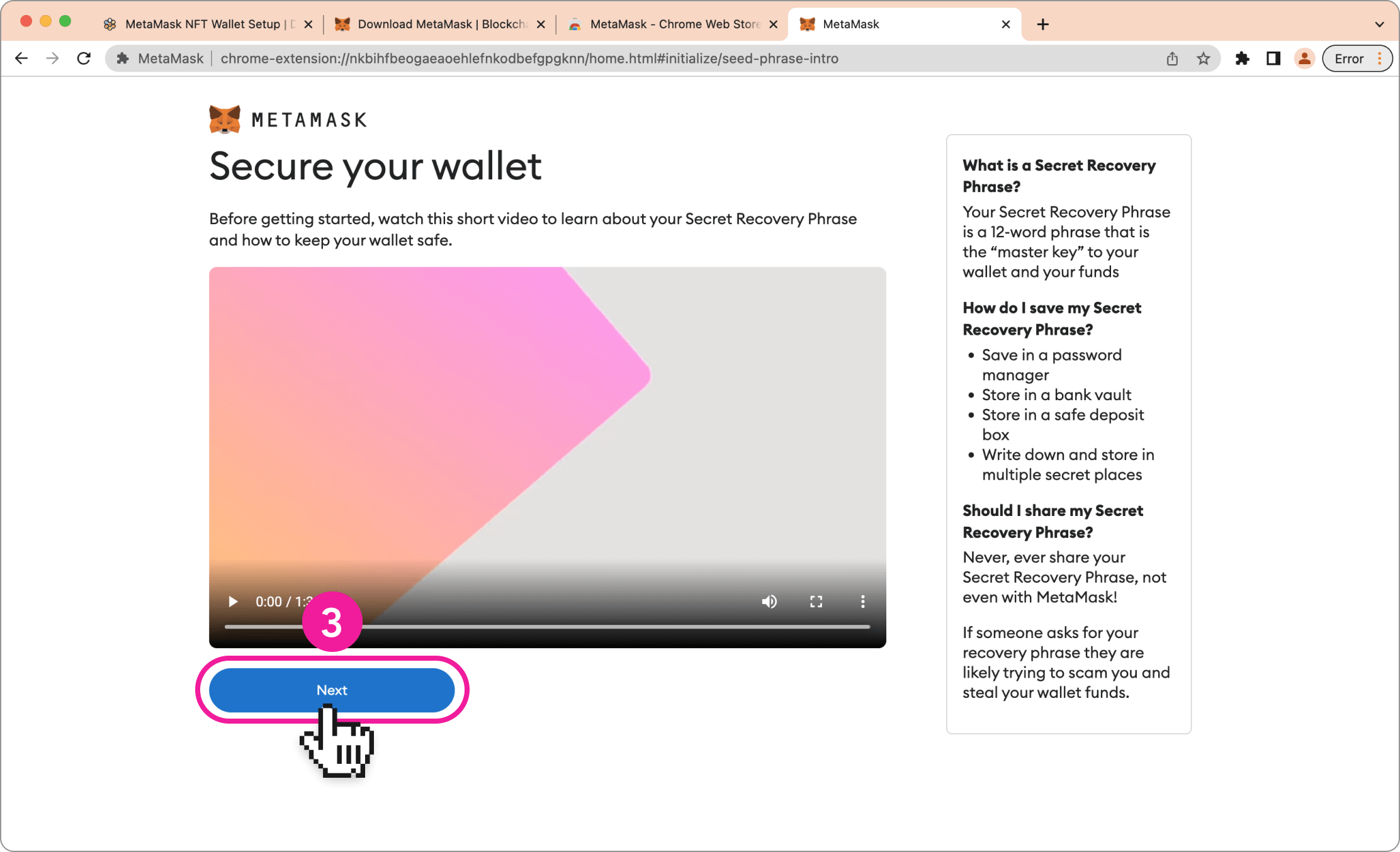
- The next is your “Secret Recovery Phrase” Click on the lock symbol, and make sure you copy this phrase down. I would suggest you store this somewhere you will not lose it, and remember NOT to share this with anyone
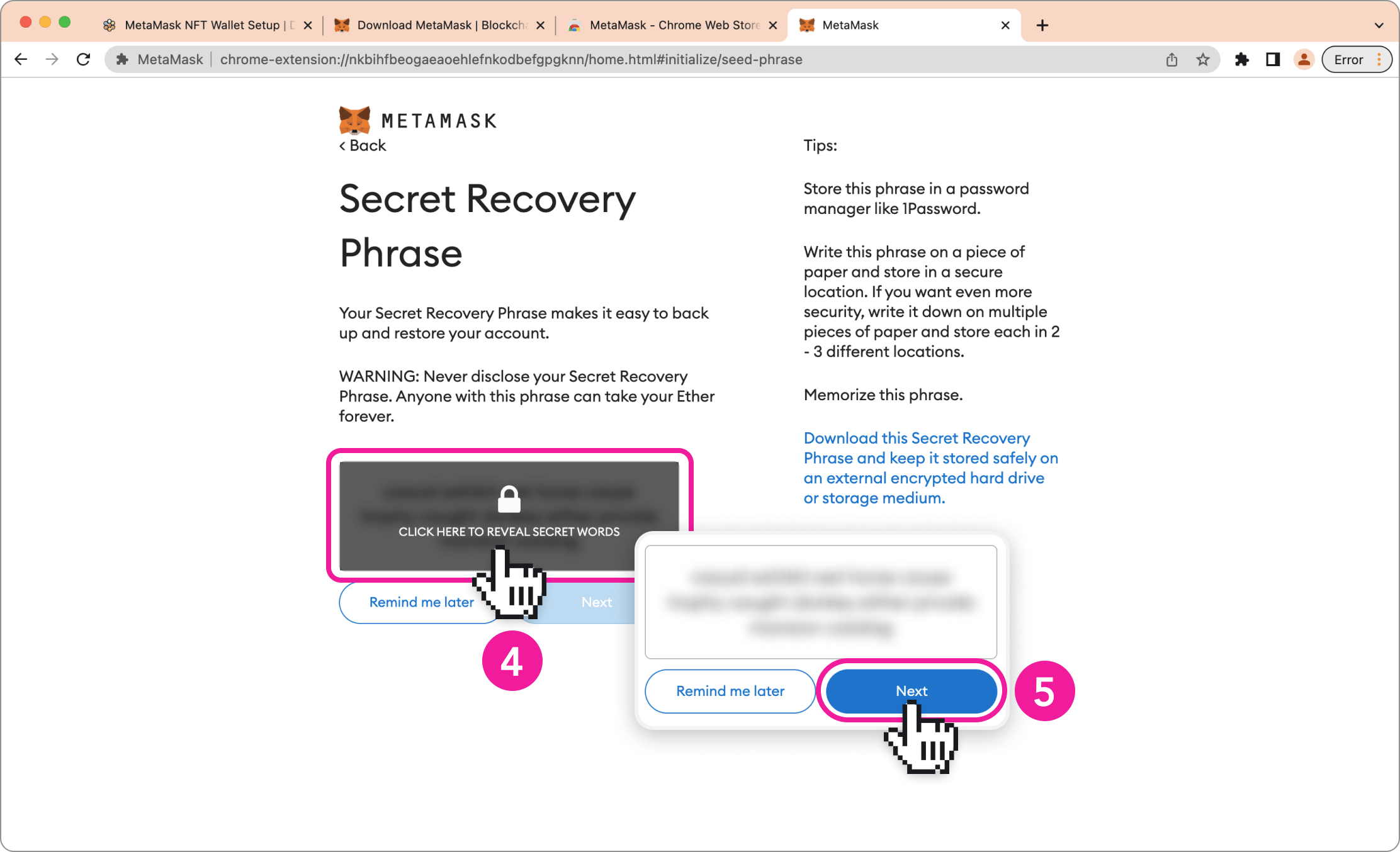
- We then want to click the words in the correct order to mimic our “Security Phrase”
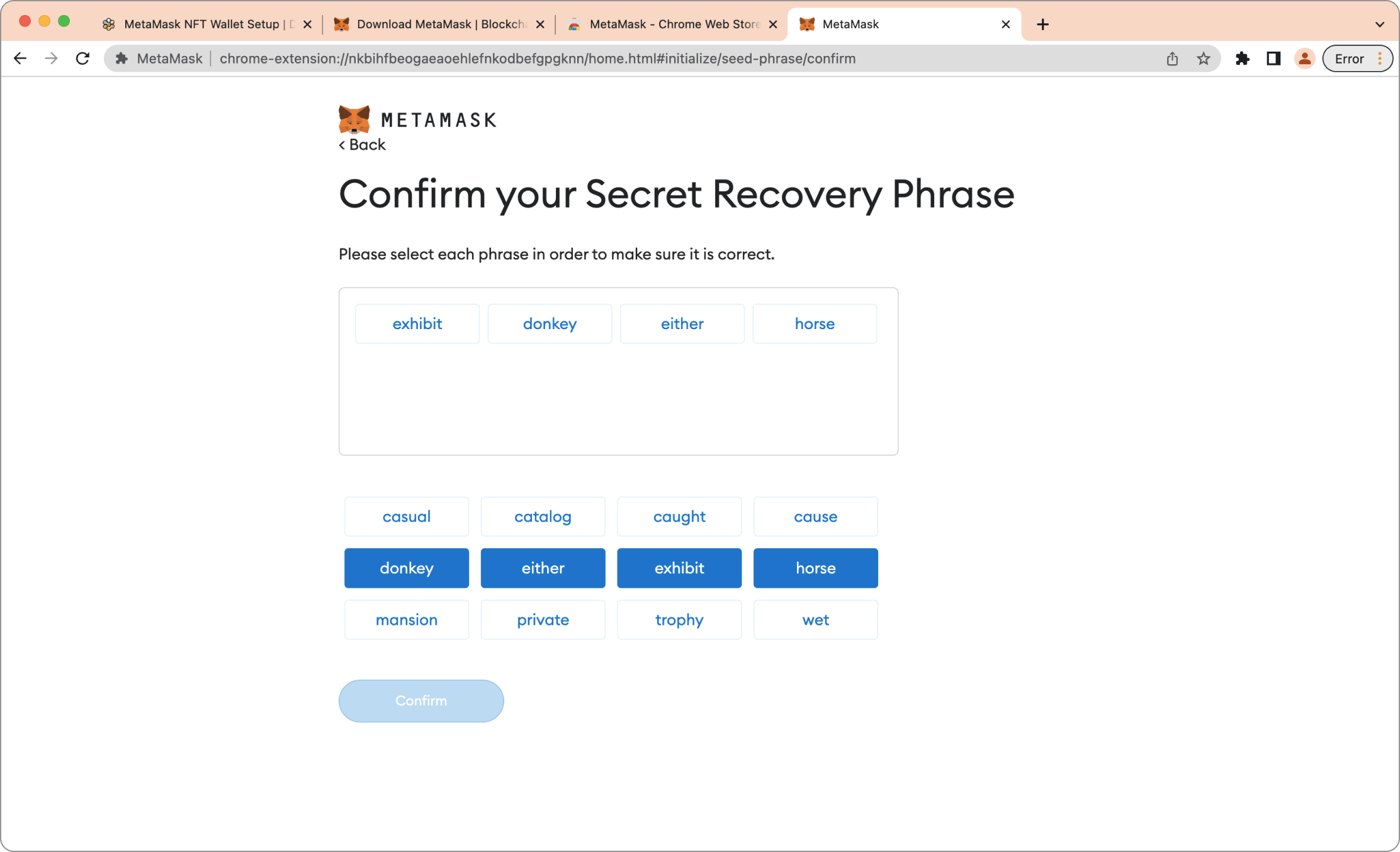
That's it! We have now set up our wallet!
- We can provide the wallet identifier to Dotfusion Digital (support@dotfusion.com) to send over our unique Dotfusion Anniversary Surprise NFT! We can find this by clicking on the pink rectangle in the screenshot below, where you will see the “Copy to clipboard” text appear.
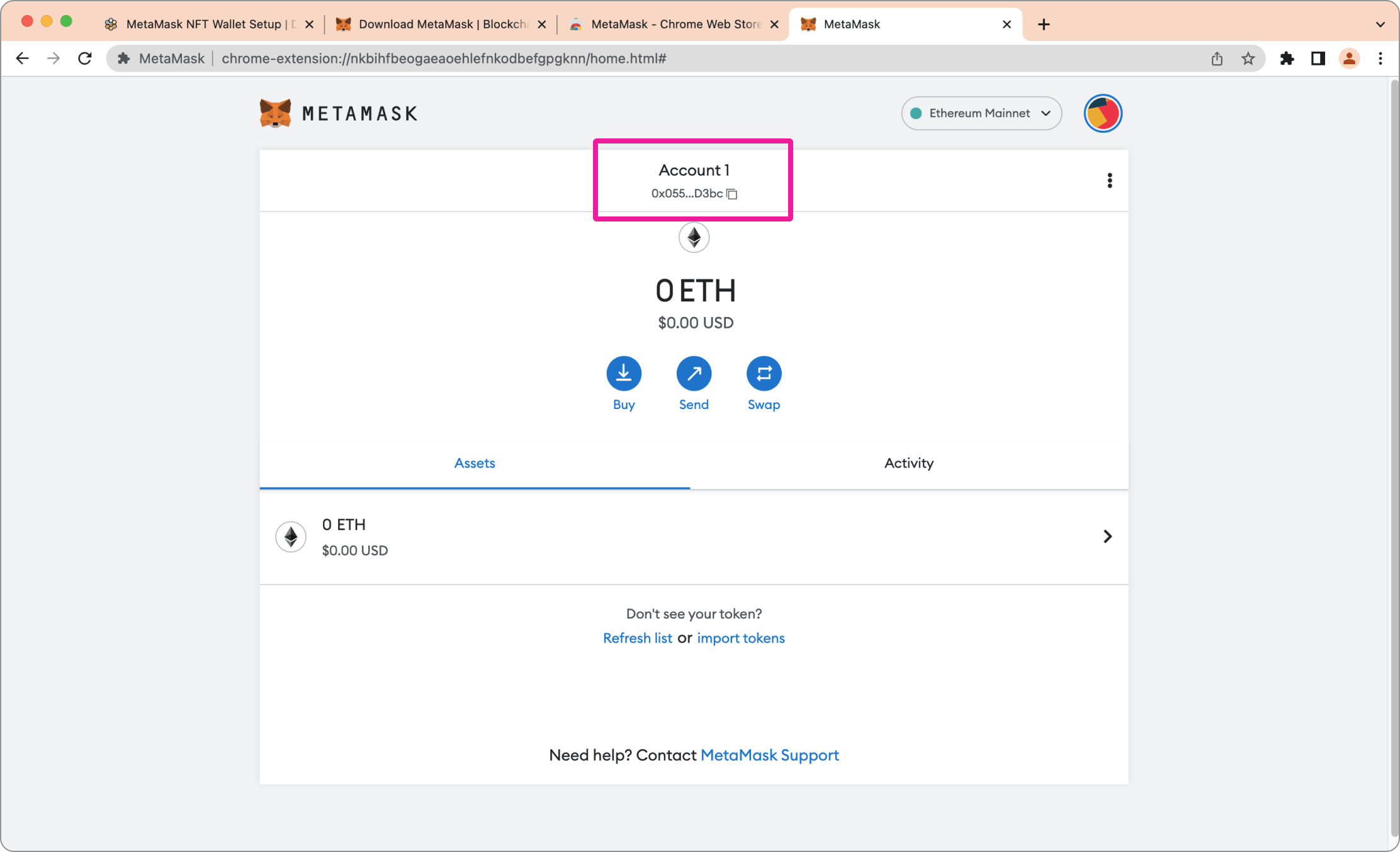
+ Bonus Tip
- The last is a bonus step that that is preference for quicker access to MetaMask. if you want to pin your wallet to your browser toolbar, to conveniently pop open your wallet whenever you would like, First click on the “puzzle piece” (number #1 in screenshot below) and then click on the “Pin icon” (number #2 in the screenshot below).
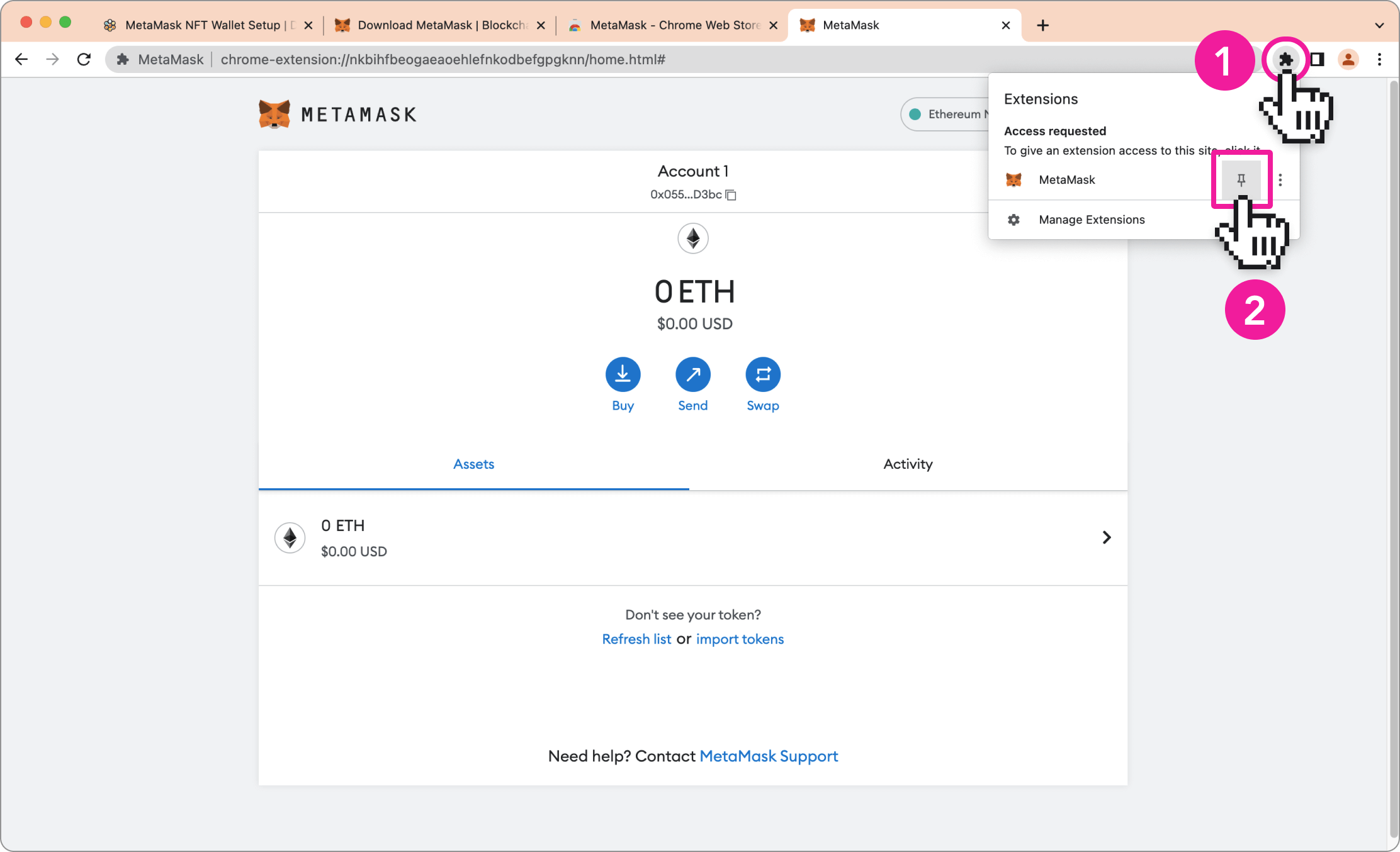
Congratulations! 🎉
Once confirmed by Dotfusion Digital that the NFT has been sent to your digital wallet, we can look it by navigating back to https://opensea.io/ and clicking on the little MetaMask Fox emoji (#1 with pink square in screenshot below) and click over to the “Assets” tab (#2 with pink square in screenshot below)